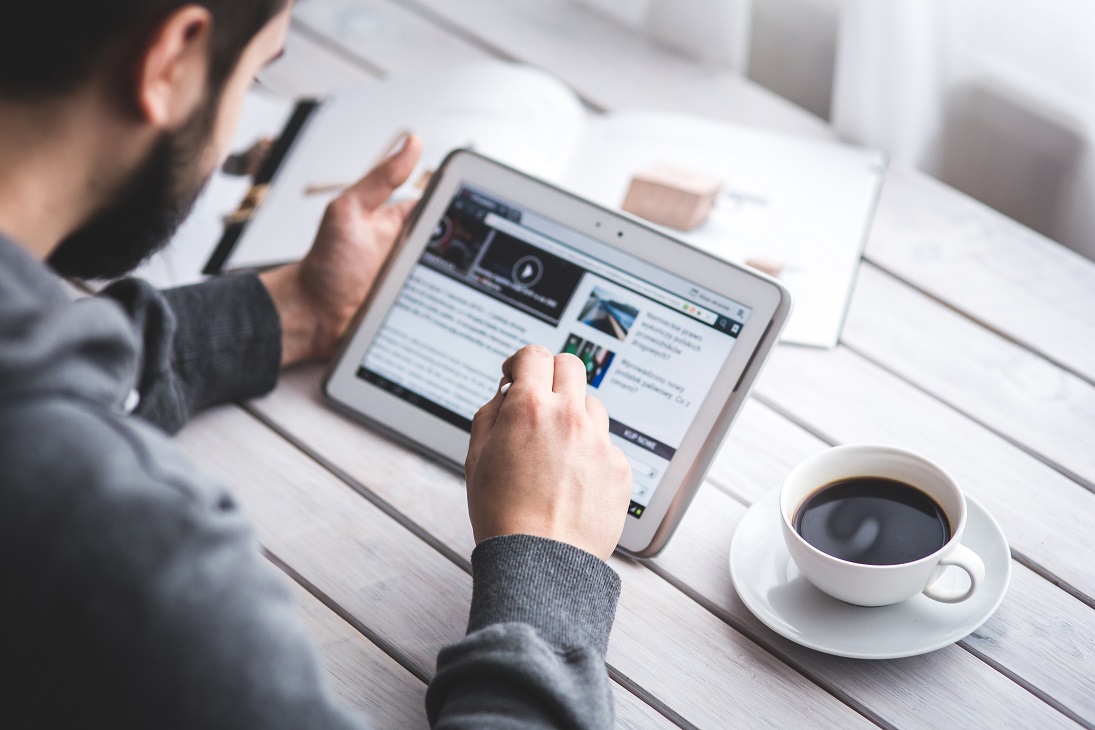Trying to get some work done when you are on the go? Not able to make it into the Library?
This week’s blog will detail some practical tips for achieving a great studying experience, wherever you are!
Get writing
If you are going to be writing, it’s important to pick a piece of software that suits your needs and your device. If you are using your laptop you probably already have a favourite word processor. For people using tablets or phones for working, there are many different writing tools available. Bear is an app available for Mac, iPhone & iPad that provides an excellent portable writing experience. Evernote is another great, flexible platform for working on the go, especially if you want to add images or clip items from the web during your writing process.
Writing doesn’t have to be high tech – If you want to make notes and jot down ideas, don’t discount the traditional notebook. It’s easy to plan, write, draw all in the same place. You may even find that disconnecting from the internet helps your productivity (after all, there’s no way to check Facebook on your notepad).
Keep your work with you
Services such as Dropbox or Google Drive can be used to store documents for easy access, and also to sync your work on the go. As always ensure you back up your data in more than one place and back it up regularly! It also a good idea to make sure that any reports or articles you want to work from are saved on or easily accessible from your device. This will save you having to hunt for them online later.
Many of you will know about Zotero for creating your bibliographies and citations, but it’s also a great way of storing and organising your PDFs. Create folders and sub folders for different topics to allow you to easily locate resources.
Reading and annotating PDFs and images
It can be challenging to read through and annotate PDFs on the go – especially if you can’t print them (or don’t want to carry a stack of paper). Luckily digital PDF readers have you covered. For Windows users who want a free alternative to Adobe reader, Nitro PDF reader is an excellent one. Nitro PDF functions include the ability to add comments, add images, modify text and convert files to PDF. For Mac users, Foxit is a sturdy PDF reader and editor.
Working on a mobile device? Xodo provides PDF editing on iOS, Android and Windows phone/tablet.
If you are using Zotero or Mendeley as your reference management tool of choice and want to read and annotate articles on your iPad/iPhone or Mac, Papership allows you quick to access the PDFs saved your account where you can read, annotate and organise them.
If you know you will be working somewhere without an internet connection, but have some news stories or sections of web pages you would like to read you can use a Web to PDF converter to save them for offline reading.
Ejournals, ebooks and online resources
Don’t forget, there’s always resources you can access 24/7, such as ejournals and ebooks. If you are doing market research, looking for financials or tracking down industry data many of our databases are also available off-campus and can be accessed via our databases page.
Recreating the atmosphere
For many, the attraction of working in a library is the atmosphere – especially the quiet! If you’re finding the place you are working in distracting, sites that help block out background noise such as Noisli and myNoise are your friend. If you prefer a quiet working experience, noise cancelling headphones are excellent for reducing disruptive background noise.